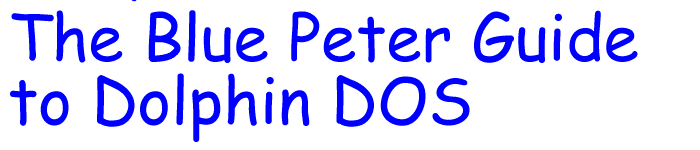
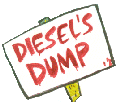
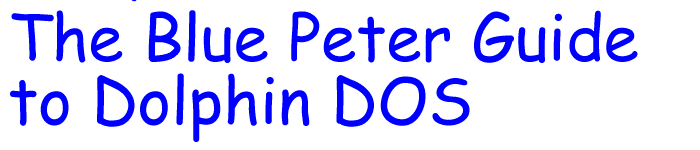 |
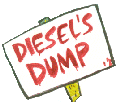 |
 |
[Explanatory Note: Dolphin DOS was a couple of chips you could install into a Commodore 64 computer and its 1541 disk drive, in order to bring the speed up to something resembling usability. The C64 is long gone, but I daresay this useful guide could be adapted to aid in upgrading the various bits in your PC.] [Explanatory Note for Foreigners: Blue Peter is a children's TV program that has been running for at least 40 years and still going strong. It features demonstrations of how to make useful things out of such items as cardboard tubes from toilet roles, plastic bottles and so on.] |
|
Many of you will have considered buying Evesham Micros' Dolphin Dos, a nifty little utility designed to speed up the 1541, that lumbering tortoise that Commodore laughingly call a disk drive. But you will be unsure, as I was, of your ability to fit the components. After all, it does involve major open heart surgery on both the computer and drive, and the use of such obscure instruments as a 'screwdriver' and a 'soldering iron' which many of you may not have access to. I was lucky enough to persuade a friend to perform the operation for me, and while watching him diligently working away, was struck by the fact that it needn't be such a daunting task after all. If the instructions were simpler, and if ordinary house-hold items could be used instead of the specialised equipment Evesham recommend, there would be no problem at all. So here is a step-by-step guide to fitting the gadget.
If you turn the 64 upside down, you will see a lot of little screws holding the two parts of the case together. Evesham recommend using a Phillips Screwdriver to remove these screws, but for those without access to such an esoteric piece of equipment, I can recommend a nail file or the blade of a small pair of scissors. It is possible that you will find the screws hard to loosen, due to their having been machine-tightened during assembly. In that case I suggest bypassing the screws altogether and, using a bread knife, cut your way through the plastic of the case. This caesarean section should expose the innards of the computer. IMPORTANT - you must collect up all the little bits of plastic that fly off the case while cutting it, and put them safely to one side until you are ready to reassemble the computer.
What is a Kernal Chip? you ask. Well that's a very good question. Evesham's instructions include a very pretty diagram showing the location of this chip, and also tell us it is always fourth from the left. I would have thought it was highly optimistic to assume that the components would always have been put in in the same order, and many of you, I know, will have difficulty counting as high as four, let alone distinguishing left from right! I have found the easiest way is just to remove all visible chips. Don't throw any of them away, because some of them need to be put back later. In some machines you will just be able to unplug the chips, but in many cases you will find the buggers have been soldered in. DON'T WORRY. This is not an insurmountable problem. Obviously, the solder needs to be removed, which requires melting it, ie heating it up, and there are two ways to do this. One involves the use of a hairdryer to melt the solder, and a vacuum cleaner to suck it out of the way, but this is quite tricky and you may have to ask mummy to help you. The easier way is to pop the computer under the grill for a few moments until the solder is nice and runny, then just pluck out the chips using a pair of tweezers.
The smaller of the two components supplied by Evesham is the bit you want here. Bung this chip into one of slots left by the old chips, and if you don't have a soldering iron super glue will hold it nicely in place. Then put back some of the old chips into any remaining gaps until the board looks more or less complete. That's the first part of the operation done, and it wasn't too difficult, was it? Of course not! Don't reassemble the case yet, just in case you find it doesn't work exactly as it should and you need to fiddle with it some more.
Using the same methods as in Step 1, remove the case from your disk drive. The plastic on the 1541 is a little tougher than that on the 64, so if you're having trouble getting the breadknife to cut through it, try one of those electric carving knives.
First you have to remove two bits of junk from the drive. The instructions give you the numbers of the two chips which have to come out, but if you are short-sighted, like me, and can't read the tiny letters painted on the chips, then just take out any two, so long as they are adjacent to each other. Then you can put the larger widget supplied by Evesham into the slots vacated, and put the two chips you took out of the drive into the slots on top of the new bit. If you have any trouble getting the new bit to fit in I suggest putting the drive on the floor and stepping on it - but do use a carpetted surface, and it's a good idea to remove your shoes first. If this method doesn't work, you can always climb on top of the wardrobe and jump on it from this great height, only do be careful if you suffer from a bad back. This new component has a blue ribbon cable coming out of it, rather like the string on a tampon, and there is a plug on the end which goes into one of the holes on the back of the 64. I don't suppose it matters which hole, really; I suggest you try them all and see where it fits best.
You've nearly finished now, all you need to do is to make some nice neat holes and slots in the casing of both the 64 and 1541 in which to fit the switches. If you don't have an electric drill, you can improvise by attaching a skewer to the end of an electric toothbrush, and this works just as well. Using this piece of equipment, drill a hole somewhere in the casing of the 64 to fit the switch through - you may be able to bypass this step by just omitting one of the splinters of plastic when you reassemble the case - and another in the 1541. Then, using an emery board, file a small slot in the back of the 1541 to thread that blue stringy bit through. Don't worry if the holes are not exactly the right shape or size for the switches, you can always pad them out a bit with the inside of a toilet roll or an old fairy liquid bottle.
Now you need to see if everything works as it should. Plug everything in as normal and if no smoke comes out of anything it will probably be alright. If you do smell burning, unplug it all again and refer back to the instructions - you've probably done something wrong.
Collect up all the bits of plastic that flew off when you hacked your way into the machines, and reassemble them into something like the original casing. If you like doing jigsaws you should have no trouble at all with this. Once they are in approximately the right positions, wrap sellotape all round the cases to hold them in position, or cover them with sticky- back plastic. There, you've finished. Easy, wasn't it? Congratulate yourself and go and have a cup of tea.
And I wouldn't want you to damage your computer, now would I? |
 |
 |
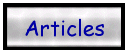 |
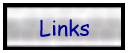 |
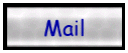 |