FED2 ADVANCED WORKBENCH
HOW TO MAKE A CABINET OBJECT
How Objects Work
There are three parts to creating an object:
- Writing the object in the object file
- Writing the events to make the object appear in the game
- Providing a command in the game that will run those events, to make the object show up.
In order to do these things you need to use some bits of software called the Workbench Editors.
These instructions assume that you have no objects or events on your planet already.
Getting the Workbench Editors
You are going to need the map editor which is part of the Basic Workbench tools. If you created your own planet, or used a stock planet but made some alterations to it, you should already have this editor on your computer. If not, then download it here.
The file you download is a zip file. Run the file and tell it to extract the files it contains. Save those files to a new folder on your computer. It doesn't matter where that folder is, so long as you remember where you have put them. The download also includes the message editor, and a sample stock planet. You won't need either of those to create an object, but they will get saved onto your computer anyway.
You are also going to need to use the Advanced Workbench tools - the object editor and the event editor. Download them here.
Unzip this file, as you did with the basic tools, and save the contents into the same folder as the basic editors.
The final bit of software you need is the Tesla planet checker, to check your files before you send them to us. Download it here.
Unzip this file, and save the contents into the same folder as the editors.
Those links point to the Windows versions of the files. We are current testing Mac versions of the advanced workbench tools, which should be available soon.
Finding Your Planet Files
The other thing you need before we begin is your planet files. If you created the planet yourself using the map editor, you should have the files already on your computer. Make sure they are in a folder that doesn't contain anything except the files for that star system - it makes it easy to keep track of your files that way, particularly if you have an alt who is also a PO.
If you had the game make you a stock planet automatically, or you can't find the files, email feedback@ibgames.com (with Fed2 in the subject line) and ask us to send you the files. Give your character name, and the star system name. When we send you the files, save them all to your computer into a new folder.
Whether you have the files already, or I've sent them to you, remember where you have put them. You also need to remember the filename you gave to your planet. This is usually the planet name: for example, the map for planet Bodville has filename bodville.loc.
Writing the Object
Now we're ready to start. You need to find the folder on your computer where you saved the editors, and run the object editor. The file is called ObjEdit.exe.
This is what the editor looks like when you first run it:
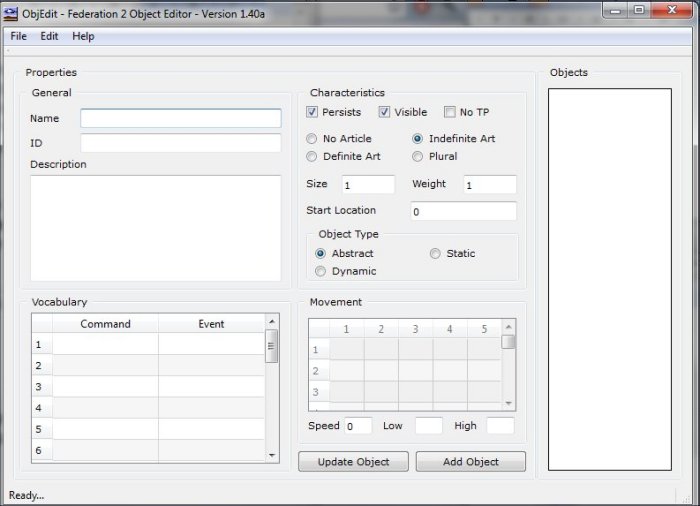
You need to fill in the following information:
- Name - this is the name of the object, which will show up when players examine your cabinet. It can be up to 31 characters long, and it can include spaces. It must start with a letter but after that it can contain numbers. No punctuation marks or other funny symbols, though. You can use upper or lower case letters.
Example: Editor of the Year award - ID - as well as giving your object a name you need to come up with an unique ID. You might have lots of objects with the same name on your planet (many keys, lots of flowers or a variety of hats) but they all have to have a different ID, or the game won't be able to tell the difference between them.
The ID must be all in lower case, with no spaces, and it must not be the same as the object's name (or the name given to any other object on the planet). You can use letters or numbers, but it must start and end with a letter.
Example: editoraward - Description - what the player sees when she examines the object in your cabinet. It can be up to 232 characters long and it can contain letters, numbers, punctuation and symbols. It's all in one paragraph.
Example: The plaque proclaims that Hazed was voted Editor of the Year by her newsdroids. It is made out of the metal casing of one of the droids that voted for somebody else.
Those three things are the only thing you have to set for your object. Then there are some defaults that you should not change - I am going to mention them just to make sure you don't tamper with them!
- Characteristics - make sure there are ticks next to Persists and Visible.
- Start Location - make sure this is set to 0.
- Object type - make sure this is set to Abstract.
When you have filled in the info, here's what the editor looks like:
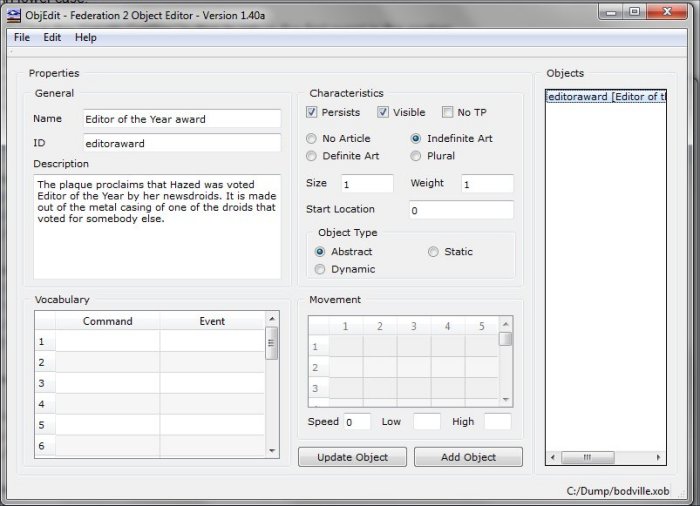
That's all the information have to provide, so now you need to save the object and save the file:
- Click the Add Object button. You will now see the object's ID and name listed in the panel on the right.
- In the file menu, select Save As... When the file selector comes up, find the folder where you have saved your planet's files, then give the object file the same name as you used for the map file - in our example, that would be bodville. Type it all in lower case with no spaces. The editor will automatically add on the file extension .xob which identifies the file as an object file.
If you want to make any changes to the object, then click on its name in the panel on the right, and edit the description or the name. You should not change the ID. Then click the Update Object button. Don't forget to save the file again, using the Save option from the file menu.
Writing the Events
Don't panic, writing events isn't as hard as it sounds. Just follow these steps and you'll be fine.
Run the event editor which you saved in the same folder as the other editors - the file is called EvEdit.exe. Depending on which version of Windows you are using, you may get an message saying "The publisher could not be verified. Are you sure you want to run this software?" Click the Run button.
Here's what the event editor looks like when you start:
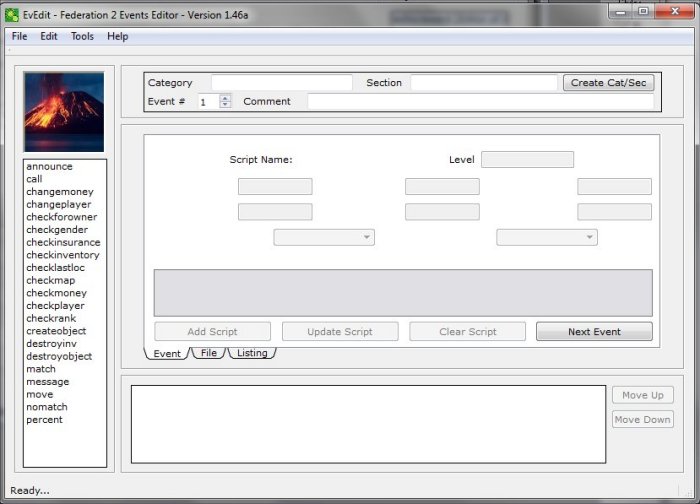
You need to make a few decisions before we start writing the event. First, decide how you want to make the object appear on your planet:
- Command - The command that will make it appear. This will be a one-word command and it should be something unusual, which is not a command already used by the game, and isn't so obvious players will be able to guess what it is. Abracadabra sounds like a great command but it's probably a bit too obvious! Accio (from the Harry Potter films) might also be a bit guessable.
Example: makeaward - Location - The location that command will work in. Probably best to put this somewhere private, and not on the landing pad. Make a note of the location number.
Example: 650
The next decision is to do with how events are split up in the event file. They get put into sections, and the sections get put into categories, to make it easier to keep track of them, which is important if you've got a lot of events on the planet. You don't need to know all the technical stuff about categories and section, you just need to come up with some names for them. They should be short and descriptive, with no spaces, and all in lower case.
Example category: objects
Example section: cabinet
Within each section, events are numbered sequentially, so the event we're about to write is number 1.
Now let's write the event.
- At the top of the screen, type in the category and section names, then click the Create Cat/Sec button.
- In the Comments box, write something descriptive that will remind you what the event is for. Include the command and location number that you decided on.
Example: Create editor of year award - makeaward command in loc 567 - On the left of the screen, a panel contains a list of all the different things you can do with events (these are called scripts). Find the script createobject and click on it.
- In the center of the screen, find the box labelled Object ID and type in the ID that you set when you wrote the object.
- Click the Add Script button.
- In the file menu, select Save As... and save the file in the folder where you saved the planet files. Use the same name, eg bodville - lower case with no spaces. The editor will add .xev to the filename.
Congratulations, you have written an event.
Here's what the editor looks like with a script on the screen:
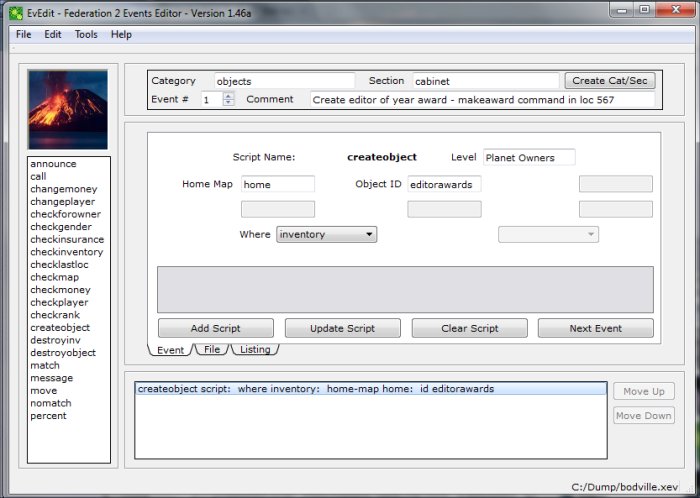
If you want to make any changes to the event - for example if you realize you have typed the object ID incorrectly - then here's how you do it:
- Fire up the event editor again and load in the file, if you haven't already got it open.
- Click on the File tab underneath the main window, if you are not already on that screen.
- In the Categories column, click the category name. In the Sections column, click the section name. In the Events column, click the event.
- The script for the event will appear in the panel at the bottom of the screen. Click on it. The editor will switch to the Event page, with the script in the main window.
- Amend the object ID.
- Click Update Script then save the file.
Here's the file page of the editor:
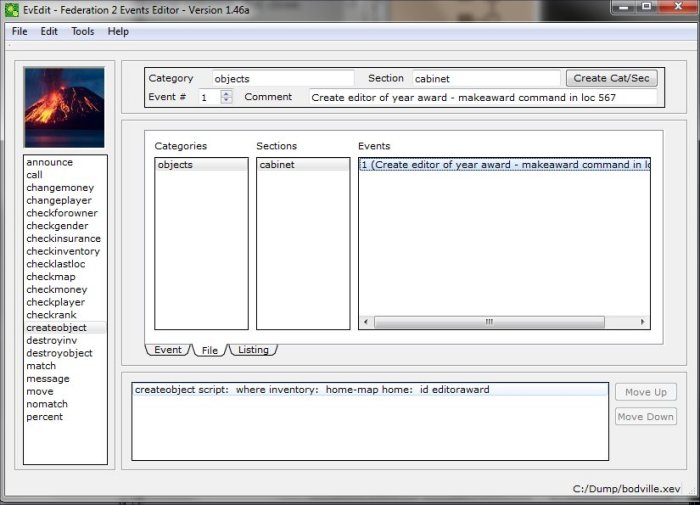
Write the Command
The final step is to put the command that is going to make your object appear onto your map. For this, you need to run the map editor, which is called LocEd.exe. Here's what the location editor looks like at first:
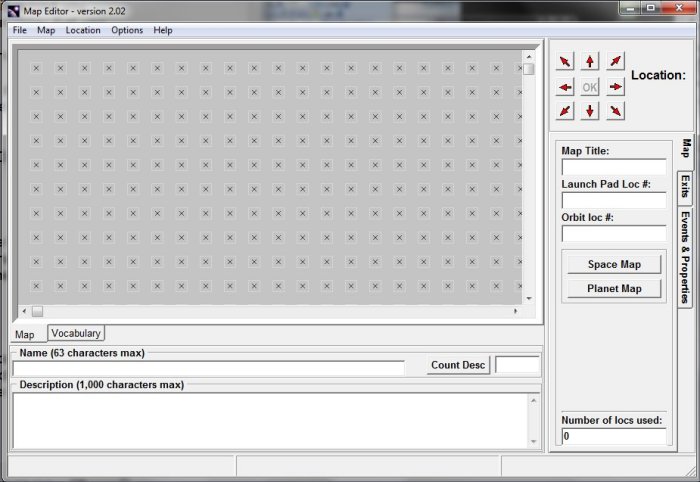
This time, we're going to load in an existing file - the map for your planet:
- In the file menu, select Load. Find the folder where you have put all your planet files and select the map. In our example, it's called bodville.loc.
- Find the location you want to put the command on, and click on it.
- Underneath the map, click on the Vocabulary tab.
- Click on the box on the top left, (the first box in the column headed Command) and type in the command word that you decided to use.
Example: makeaward - Now click on the box next to it (the first box in the column headed Event) and type in the details of the event that will make your object appear. This uses the category and section names that you came up with in the event editor, and number of the event, separated by periods, like this: categoryname.sectionname.#.
Example: objects.cabinet.1 - Click the OK button on the top right of the screen.
- Now save the file by selecting Save from the file menu.
Here's the vocabulary page of the editor:
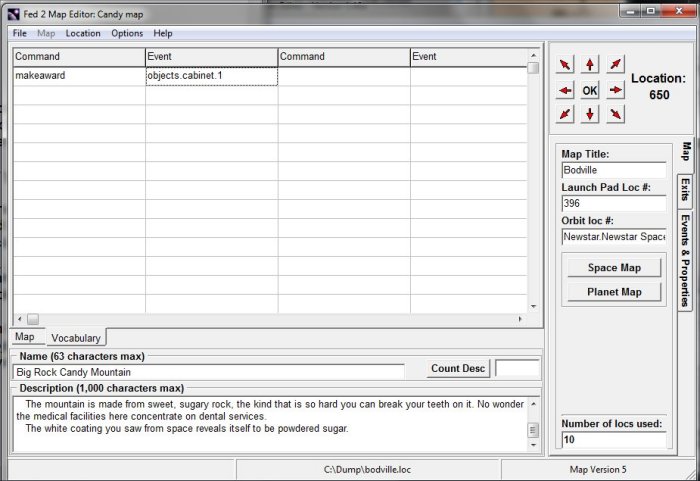
Checking and Submitting the Files
That's it! You've now done everything you need to make an object which you can put in your display cabinet.
Now you need to check your files to make sure they don't have any problems which would upset the game. You do this by using the Tesla planet checker software. Run Tesla - the file is called Tesla.exe.
- Select Load from the file menu.
- Find the folder which you have saved the planet files in, and click on it, then click OK.
- Tesla will load in the planet file and the event file (it doesn't look at object files at the moment).
- In the Actions menu, select Check File.
- Tesla will check the files for errors, and if it finds a problem it'll report it in red letters on the screen.
- It stops at the first error it finds so if there's more than one problem, you will need to fix the reported error then load the files again and run another check.
- If there are no errors it will report Tests Complete. The files are now ready to submit.
Email the three files (object, event and location) to feedback@ibgames.com (don't forget to put Fed2 in the subject line). In the email, give your character name, the name of the star system, and the name of the planet.
Files are usually put into the game at weekends, so if you mail them to us before Friday lunchtime (eastern time) then they should show up on the Saturday or Sunday at reset.
Making the Object Appear
When the files are linked into the game, go to the location on which you put the command, and type it. The object should appear in your inventory. You can then take it to your LP and stash it in your cabinet.
You can make more than one object - every time you type that command, you'll get another one. So unless you want to make something to give to all your friends, don't use the command again.
Asking for Help
If there is anything about these instructions that you don't understand, ask me for help in the game or send an email to feedback@ibgames.com (Fed2 in subject line).

